Welcome to the Help-Center
Discover all the answers to your questions in one place! Our IPTV Help Center is your go-to resource for frequently asked questions, a comprehensive installation guide, and a convenient contact form to reach out to us. We're here to ensure your IPTV experience is seamless and enjoyable. Explore the resources provided and get in touch if you need further assistance. Happy streaming!
We are available to help
Installation Guide
Important Note: Our guide demonstrates the installation of IPTV specifically for the recommended IPTV Player. However, feel free to use other IPTV players as they are fully compatible with the service. If you need help regarding other IPTV apps, please contact us.
Step 1: Start by downloading IPTV Smarters app from the Google Play Store
Step 2: Open the app once downloaded and click on "Add user" then click on "Login with Xtream Codes API".
Step 3: In this step, in the first box, select any name you want for example "Instant-IPTV". On the second and third box, enter the "Username" and the "Password" of your M3U line and the server URL which can also be found on your M3U line.
Now Click on "ADD USER" to proceed to the next section.
For Example this is your m3u file: https://ipmivo.com/get.php?username=70756346342468&password=88273234290665&type=m3u_plus&output=mpegts
Your Username is: 70756346342468
Your Password is: 88273234290665
Link and portal: https://ipmivo.com
Step 4: Wait some seconds.
Step 5: Now click on "Live TV" icon as depicted in the image via a red arrow.
Step 6: Now you must select the channel group that you want to watch and proceed to the next section.
Step 7: Now you must click on the channel name and then double click on the small screen to turn into full screen as the final step.
Step 1: Start by downloading the Smart IPTV App from the store.
Please note: For the beginning, the App offers you a 7 Day free trial. After the App expires, you can obtain it again via in-App microtransaction or visit the website and purchasing the license.
Step 2: After opening the application and you will see your TV Mac address.
Write it down to prepare for the next step.
Step 3: Open the playlist uploader web page by opening this URL http://siptv.eu/mylist/
Place your TV Mac address and the M3U URL you received from us, mark "Keep Online" and press "Add Link"
Better to add M3U link and do not use the Static M3U file to have all new updates.
Step 4: After uploading your playlist successfully, restart the Smart IPTV application and the channels will be displayed.
Password for adult content
For unlocking adult content on your Smart TV application you can try 0000, 1234, or 1122.
Enjoy!
How to Install Smart IPTV on FireStick
Since we are going to sideload the Smart IPTV on FireStick, we must first enable the security option Apps from Unknown Sources in the FireStick settings. Follow the steps below:
1. You need to be on the home screen of FireStick. Select FIND.

2. Now, click Search.

3. In the Search window, search for the app called Downloader. This is the app through which we will sideload Smart IPTV on FireStick. Follow the instructions that appear on the screen and install this app. For the detailed guide, read how to sideload apps on FireStick with Downloader.

4. After installing the Downloader app, get back to the home screen and select Settings.

5. Within Settings, go to the option My Fire TV and open it.

6. Now, the next option you will access is Developer Options.
Now, select Fire TV Stick and click it 7 times to enable Developer Options. If you’re still not sure how to do it, here’s a step-by-step guide to enable developer options.

7. On the window that opens next, go ahead and click on Install Unknown Apps.
Note: If you still have the older version of the FireStick interface, click Apps from Unknown Sources.

8. Turn the option ON for the Downloader app.

Once you have enabled Apps from Unknown Sources, you may start installing the Smart IPTV app on FireStick. Here are the steps:
9. You may now open the Downloader app. Some prompts will be displayed when you run it for the first time. Dismiss them by choosing the appropriate options. When the following screen of the app appears, click the textbox highlighted in the image below.
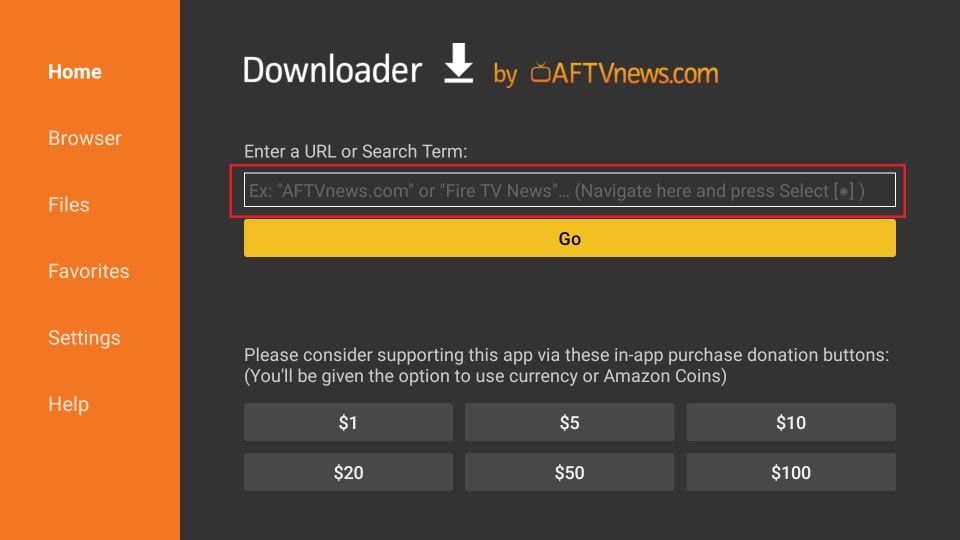
10. Now, simply type in the following path/URL on this popup window with the onscreen keyboard: https://www.firesticktricks.com/smart
OR, you may type the shortened version as well: firesticktricks.com/smart
Click OK
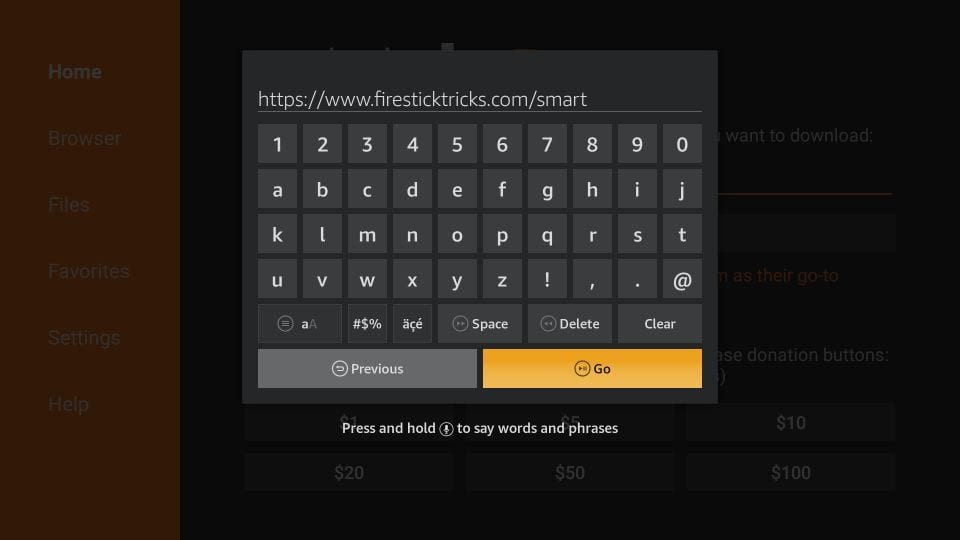
11. Wait until the Smart IPTV APK is downloaded onto your FireStick device.
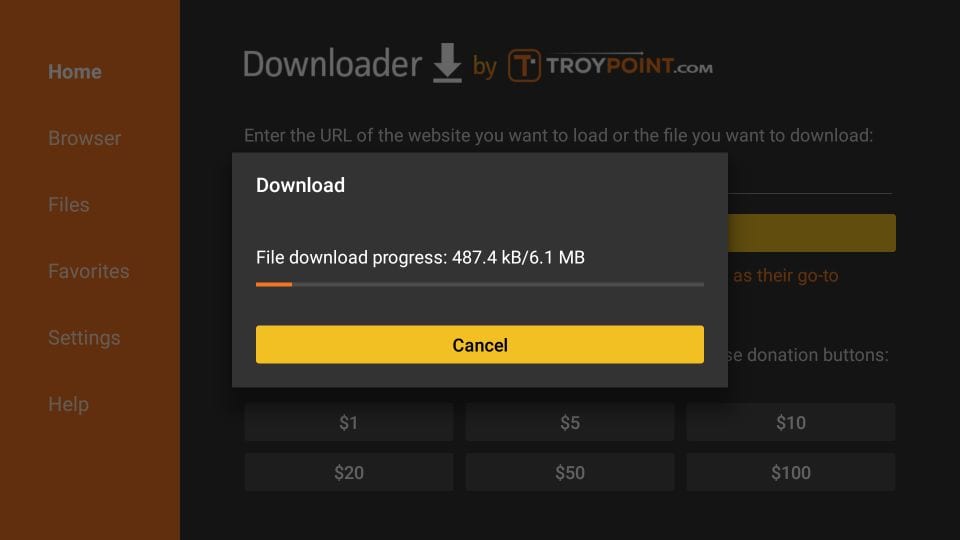
12. Downloader app will automatically run the Smart IPTV APK for you. Go ahead and click Install.
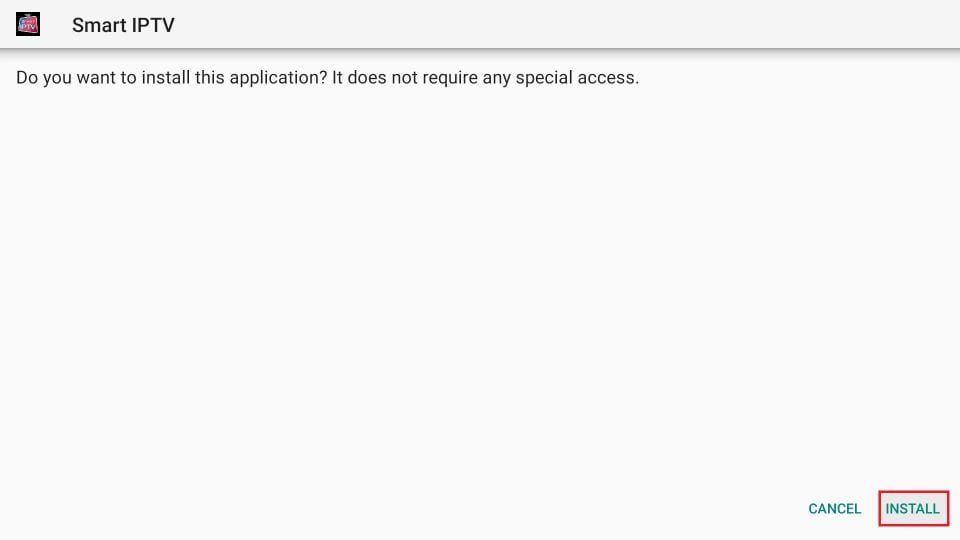
13. Let the Smart IPTV app install on FireStick. Takes a minute.
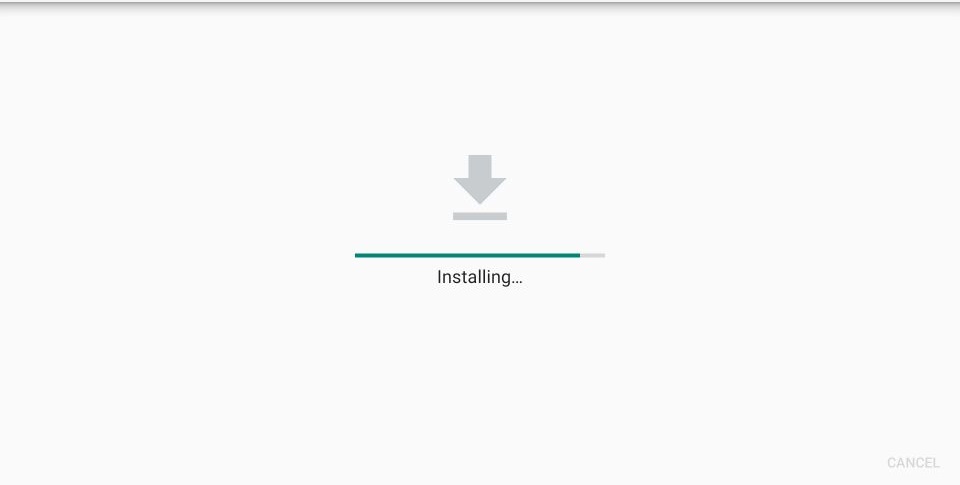
14. When the app has been downloaded, the following window is displayed saying App installed. We will open and use the app in the next section. Let us click DONE and delete the Smart IPTV APK from the storage and save some space.
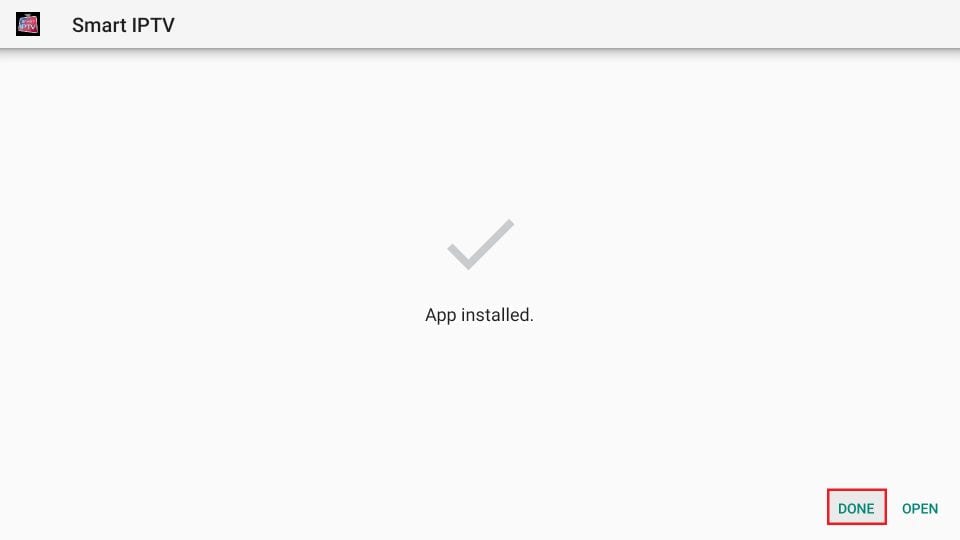
Open the Smart IPTV app on FireStick. Here is the window you will see on the first run.

Smart IPTV offers a 7-day trial period. You can use the MAC address provided on the screen at my.siptv.app (redirects to https://siptv.app/mylist/) in a computer or mobile browser to start your free trial.
This screen also shows the remote-control functions.
- As I have already said, Smart IPTV is a paid service that costs you a one-time fee of 5.49 EUR or 6.05 USD approximately. There are NO recurring charges. It is a one-time fee.
- Also, Smart IPTV DOES NOT provide any channels. You must already have the channels from an IPTV subscription
You can activate the Smart IPTV service at https://siptv.app/activation/
Make sure you activate BEFORE the expiration of the trial period. Else, you will lose your playlist and it will need to be added again.
If you want to migrate your playlists, make sure you use the same MAC address with which you started the 7-day trial period.
So, you need to go to the following address (on a mobile or computer) to get started with the trial: https://siptv.app/mylist
You will see the following webpage:

Enter the MAC address and use one of the following options to upload the playlist:
- File (from your local device).
- URL: M3U or TXT playlist URL provided by your IPTV service provider.
- EPG: EPG URL provided by your IPTV service provider.
You can add multiple playlists from more than one IPTV service providers. When you have successfully added a working playlist, you will see the list of the channels on the Smart TV FireStick app.
Other apps you can use: IPTV Smarters, XCIPTV, HOT IPTV
Step 1: When the box is being loaded the main portal screen appears. After that click on “Settings”, press remote button “SETUP/SET”.
Step 2: Then press on “System Settings” and click on “Servers”.
Step 3: Select “Portals”.
Step 4: In the “Portal 1 name” line enter the following ” IPTV “.
In the “Portal 1 URL” enter the portal address provided by us and it always ends with /c
Example: ipmivo.ottc/c
Press “OK” to save the changes you made. And restart the portal.
Now everything is ready to start watching Live TV...
Frequently Asked Questions
See what our customers asked.
To use IPTV, you will need a compatible device such as an IPTV set-top box, a smart TV with IPTV capabilities, or a media player like a Firestick or Roku. Additionally, you'll need a stable internet connection with sufficient bandwidth to handle the streaming of high-quality video content.
With our IPTV service, you'll have access to an extensive selection of over 12,000 channels from around the world, ensuring that you never miss your favorite shows, sports events, news, movies, and more. Our channel lineup includes a wide range of content, covering live TV, sports channels, popular TV series, movies, and even Pay-Per-View (PPV) events. You'll be able to explore channels from all countries, offering a diverse and inclusive entertainment experience for all our subscribers.
Absolutely! You can access our IPTV service on multiple devices using the same account. However, simultaneous streaming on multiple devices is restricted based on your chosen subscription package. When ordering our service, you have the option to select a package that includes multiple accounts. Each account allows you to watch IPTV on a separate device simultaneously. This feature ensures flexibility and convenience for households with multiple viewers who may want to enjoy different channels or content simultaneously. So, you can seamlessly switch between devices or share your subscription with family members while respecting the simultaneous streaming limitations of your chosen package.
Yes, you can use a VPN (Virtual Private Network) with IPTV to enhance privacy and security while accessing geo-restricted content.
Contact us
Contact our IPTV Customer Service for assistance. Your satisfaction is our priority!
If you want to add your review, send it to reviews@ipmivo.com
Reviews
See what customers says about us.











